How To Read A PDF File
(advice for "Cancer Research Secrets" and all similar documents)
PDF stands for "portable document file". It's a universal format that allows documents to be opened on ANY computer (doesn't matter if it's a Mac, a PC, iPod or even a cell phone!)
PDF is here to stay and incredibly versatile, so it's worth learning about this new medium.
To read on your iPad or iPhone:
Click the PDF link you received for your product; the document will open on-screen automatically.
Tap the small square with an arrow coming out of it, next to the web address bar at the top left. You'll get a dropdown menu, starting with Add Bookmark. You want the second choice down: ADD TO READING LIST. Tap that.
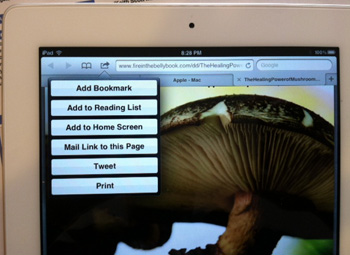
Next time you want to read the document, tap the open book icon, right next to the arrow-box icon you just used. It will open your READING LIST. The PDF document will be on that list, for you to resume reading.

Works even when you are offline!
Let me give you the basics for installation on a PC.

First, you need a pdf document. Download your PDF document file to your desktop or somewhere you can find it. Navigate to the file and double-click it. That may launch it so you can see it and read it in a PDF reader.
If nothing happens, it means you don't yet have a PDF reader installed in your computer. Let's fix that by doing the following steps:

Click on this link for a free PDF reader: Download Foxit Reader 3.0
When ask to save it, choose desktop or somewhere you know you can find it. When it's done downloading (may take a few minutes), navigate to the file (it's called called FoxitReader30_enu_Setup.exe).
If some security warning comes up you telling you a .exe (execute) file could be dangerous, ignore it. That's true. But this is a trustworthy source and you'll be OK. This .exe file is quite safe.
When you find it, double click on it. That will make it start to work and it's going to install a PDF reader for you.
When you see Welcome, click NEXT.
Click "I agree" for the license, otherwise you won't be allowed to have the software!
On the next box click on the "default" box (only geeks and nerds can do the "custom" install).
On the next box, click INSTALL.
On the next page, when it asks you, uncheck ALL the boxes. A little red warning message comes up you are going to loose some functions. Don't worry--you don't need them.
On the next page, uncheck all boxes except the bottom one. Check "Make it your default reader". That means Foxit will automatically look out for when you double click a PDF file and conveniently launch itself without you having to ask.
Then hit "Finish" and it will set itself up for you.

Now let's test it!
Go back to your PDF file and double click it. Hey presto! It now launches itself. Always remember it's double click. That's why some people can't make it work.
You can also open a PDF in the normal way. Get Foxit running first. You'll see a screen that says "Welcome to Foxit Reader". Click on the L-hand box that says "Open a PDF file".
That will take you to explorer, find the PDF you want and then click on it.
Next thing you know, you be very handy at this, quite slick even.
Printing A PDF
You can print out any PDF document on your desktop, once the file is open. Just choose the "print" option from the file drop down menu (usually far left of the status bar at the top, PC and Mac).